Python 綜合練習 (包含 LineNotify 陽春版)
Python 陽春版
1 | import requests |
讀取設定檔
- 程式設定檔
1
2
3
4
5
6
7import json
with open('appsettings.json', encoding='utf-8') as fh:
config = json.load(fh)
fh.close()
del fh
print(type(config['ChatGPT']))
print(config['ChatGPT']['HttpRequestHeader']['Authorization'])1
2
3
4
5
6
7
8
9
10
11{
"ChatGPT": {
"Host": "https://api.openai.com/v1/completions",
"Year": 2023,
"HttpRequestHeader": {
"ContentType": "application/json",
"Authorization": "Bearer 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"
},
"Encoding": "utf-8"
}
}
取得 python 安裝路徑
1 | import sys |
How to Find Where Python is Installed on Windows
結合工作排程器+寫log
1 |
|
使用windows排程器讓python自己動起來吧!只要簡單四步驟
取得最新的 Google Trends data 並由 LineNotify 通知
- 必須先執行的語法
1
pip install pytrends
- 如果是在 Colab 則必須先執行
1
!pip install pytrends
- 最終成果
1
2
3
4
5
6
7
8
9
10
11
12
13
14
15
16
17
18
19
20
21
22
23
24
25
26
27
28
29
30
31
32
33
34
35
36
37
38
39
40
41
42
43
44
45
46
47
48
49
50
51import json
import requests
import json
from urllib import parse
import datetime
import pandas
#install pytrends
#!pip install pytrends
#import the libraries
import pandas as pd
from pytrends.request import TrendReq
pytrend = TrendReq()
# Get realtime Google Trends data
df = pytrend.trending_searches(pn='taiwan')
df.head(20)
df[0]
dict = df.to_dict()
{k: str(v).encode("utf-8") for k,v in dict.items()}
now = datetime.datetime.now()
msg = '\n'
msg = msg + '[' + str(now) + ']\n'
for index, row in df.iterrows():
msg=msg+row[0]+'\n'
# print(msg)
# print(datetime.datetime.now())
content=""
HEADERS = {'Content-Type': 'application/x-www-form-urlencoded;charset=utf-8', 'Authorization': 'Bearer PW3rTdoziKQ9k7saM0QYvC5ghWD6oJKpMrbZL1N5jS8'}
url = "https://notify-api.line.me/api/notify"
FormData = {"message": msg}
data = parse.urlencode(FormData)
content = requests.post(url=url, headers=HEADERS, data=data).text
txt = '上次更新時間為:' + str(now) + ' | 發送結果為: ' + content
# 轉成df
df = pandas.DataFrame([txt], index=['UpdateTime'])
# 存出檔案
df.to_csv('C:\\tmp\\PyTest\\log.csv', header=False)
print(txt) - 工作排程器設定內容及執行結果
- C:\tmp\PyTest\pyTest.py
- C:\Users\hcc\AppData\Local\Programs\Python\Python37
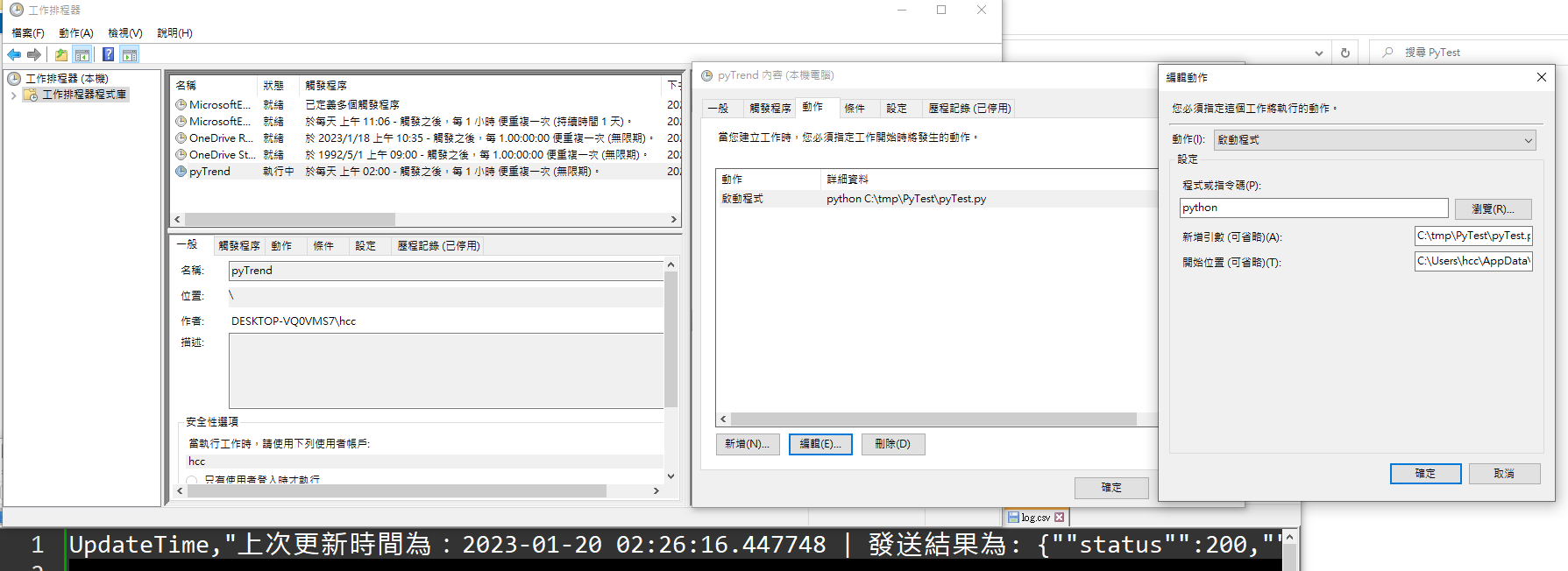
- 排程設定匯出
1
2
3
4
5
6
7
8
9
10
11
12
13
14
15
16
17
18
19
20
21
22
23
24
25
26
27
28
29
30
31
32
33
34
35
36
37
38
39
40
41
42
43
44
45
46
47
48
49
50
51
<Task version="1.2" xmlns="http://schemas.microsoft.com/windows/2004/02/mit/task">
<RegistrationInfo>
<Date>2023-01-20T03:04:35.3641273</Date>
<Author>DESKTOP-VQ0VMS7\hcc</Author>
<URI>\pyTrend</URI>
</RegistrationInfo>
<Triggers>
<TimeTrigger>
<Repetition>
<Interval>PT5M</Interval>
<StopAtDurationEnd>false</StopAtDurationEnd>
</Repetition>
<StartBoundary>2023-01-20T03:05:00</StartBoundary>
<Enabled>true</Enabled>
</TimeTrigger>
</Triggers>
<Principals>
<Principal id="Author">
<UserId>S-1-5-21-2083758626-828878104-4192247444-1001</UserId>
<LogonType>Password</LogonType>
<RunLevel>HighestAvailable</RunLevel>
</Principal>
</Principals>
<Settings>
<MultipleInstancesPolicy>IgnoreNew</MultipleInstancesPolicy>
<DisallowStartIfOnBatteries>true</DisallowStartIfOnBatteries>
<StopIfGoingOnBatteries>true</StopIfGoingOnBatteries>
<AllowHardTerminate>true</AllowHardTerminate>
<StartWhenAvailable>false</StartWhenAvailable>
<RunOnlyIfNetworkAvailable>false</RunOnlyIfNetworkAvailable>
<IdleSettings>
<StopOnIdleEnd>true</StopOnIdleEnd>
<RestartOnIdle>false</RestartOnIdle>
</IdleSettings>
<AllowStartOnDemand>true</AllowStartOnDemand>
<Enabled>true</Enabled>
<Hidden>false</Hidden>
<RunOnlyIfIdle>false</RunOnlyIfIdle>
<WakeToRun>false</WakeToRun>
<ExecutionTimeLimit>PT72H</ExecutionTimeLimit>
<Priority>7</Priority>
</Settings>
<Actions Context="Author">
<Exec>
<Command>python</Command>
<Arguments>C:\tmp\PyTest\pyTest.py</Arguments>
<WorkingDirectory>C:\Users\hcc\AppData\Local\Programs\Python\Python37</WorkingDirectory>
</Exec>
</Actions>
</Task>